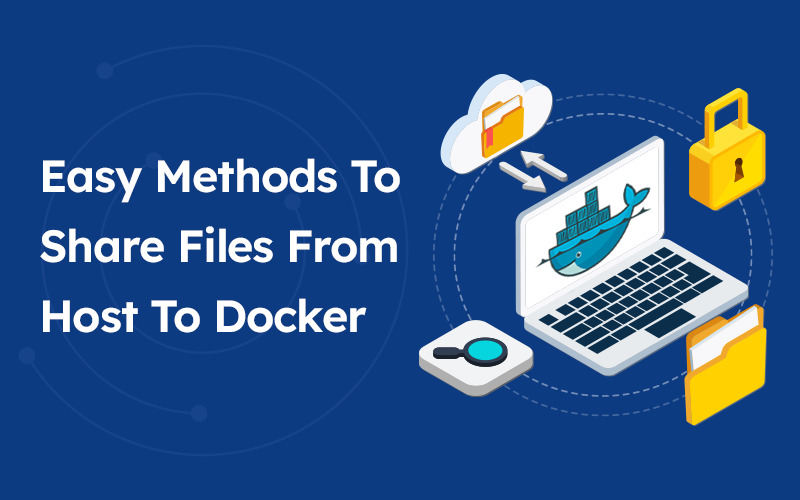Easy Methods To Share Files From Host To Docker
Docker is a prominent containerization solution that gives software applications a filesystem with whatever they need to run. It is one of the fastest growing technologies, statistics demonstrate study growth rate of over $1,382.1 million by 2026, with growth rate at a CAGR of 17.2%. Because the run-time environment of Docker containers is consistent, the software will act the same irrespective of where it is deployed.
Docker container development is not as straightforward as traditional application development. It can go smoothly once you’ve decided on a procedure. It is, however, not complicated as people expect. It’s just a matter of understanding how simple Docker containers are to use.
Professional Docker consulting services can help you share data between a host and docker containers as a simple operation. A report states that over 50% of the companies use container technologies.
A developer may desire to write code outside the container. Perhaps more than one person is working on the project, but only one team member has access to the operating container.
The people would share their code in this circumstance, and the lead would then have to get the unique code into the container. Though there is a chance to cut and paste, it could be easier to use a single command to copy the new file.
Docker containers are temporary, lasting only as long as the command issued in the container completes. Any data created within the container is only accessible from the inside container while it is running by default.
However, there are situations when apps need to share or keep data after a container is removed. Databases, user-generated material for a website, and log files are a few samples of data that are difficult or impossible to incorporate in a Docker image but required by applications. Docker Volumes give you consistent access to your data.
Docker Volumes can be generated and attached as part of the same command that produces a container, or they can be produced separately and attached afterwards.
Prerequisite
Docker consulting services recommend you to have a functioning Docker instance and a user that belongs to the docker group to make this work.
Method 1 – Using Docker cp command
The Docker cp command copies directories and files from the host machine to the container and vice versa. You can use the command below to copy a single file from the host to the container.
docker cp <source path><container>:<destination path>
docker cp <container>:<source path><destination path>
The command docker cp replicates the contents of the source path to the destination path. Files can be copied from a local host machine to a Docker container and vice versa.
Note that the docker cp command expects that docker container paths are equivalent to the docker container’s root directory “/.” It means that the following commands are the same whether you use slash at the start of the route or not, and they will work.
Let’s have a detailed look to transfer files from the host to the Docker container
STEP 1 – Bind Mounting a Volume
Create a directory called nginx logs in the current user’s home directory and bind mount it to /var/log/nginx in the container with the following command:
docker run –name=nginx -d -v ~/nginxlogs:/var/log/nginx -p 5000:80 nginx
Copy
Let’s have a look at this command in more detail:
- The container is given the name nginx so that we may refer to it more readily.
- -d separates the process from the rest of the system and executes it in the background. Otherwise, we’d just be staring at an empty Nginx prompt, unable to utilize this terminal until Nginx was destroyed.
- -v ~/nginxlogs:/var/log/nginx creates a bind mount volume that connects the Nginx container’s /var/log/nginx directory to the host machine’s /nginxlogs directory. Docker divides the host path from the container path using a, with the host path always coming first.
- A port forward is set up with -p 5000:80. By default, the Nginx container listens on port 80. This flag links the container’s port 80 to the host system’s port 5000.
- The container should be constructed from the Nginx source code, according to nginx.
Step 2: Obtaining Data from the Host
Our host computer’s port 5000 maps directly to that copy of Nginx’s port 80, and we now have a copy of Nginx operating within a Docker container on our system.
Use your server’s IP address or hostname and the port number to load the address in a web browser: http://your server ip:5000. You should check out:
More interestingly, we can see the access.log written by the container’s nginx in the /nginxlogs directory on the host, which shows our request:
cat /nginxlogs/access.log
If you make any changes to the folder, you can see them in real-time from within the Docker container.
Recent Posts
Deep Learning Explained: Understanding the Brain Behind AI
The Intersection of AI and IoT: Creating Smarter, Connected Environments
The Evolution of AI: From Simple Algorithms to Neural Networks
The Role of AI in Sustainable Development
Scaling New Heights: Integrating Advanced Technologies in Startup Product Engineering